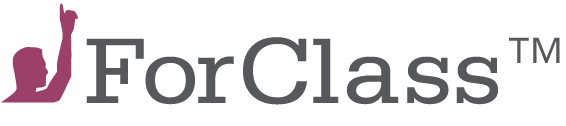The LTI 1.1 standard supports passing grades from a tool back to the LMS.
For this to work you should obviously create the Activity links in a graded context within your LMS (e.g. as Assignments in Canvas).
The standard supports passing a single percentage-based value between the systems (a number between 0 and 1), so you will have to make sure you set the same point amount for the activity in ForClass and in your LMS in order for the point-based grade to propagate correctly.
Important Notes: